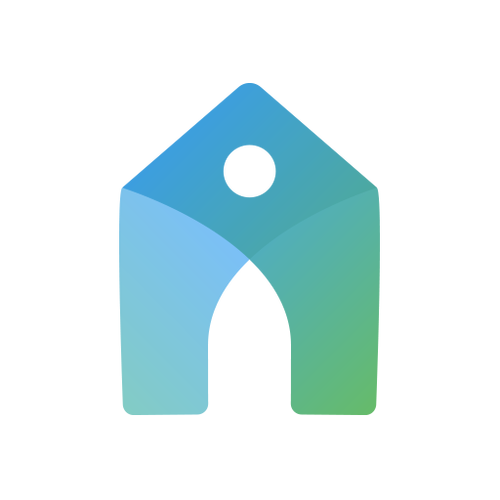
Church Directory
Easily keep your information updated!
Bethel uses an app called Church Center for our online directory. You’ll be able to update your personal information, add profile photos, and decide what you will share with your church family.
To keep your information secure, in order to access the online directory, you'll need to receive an invitation email from Bethel Church.
Bethel uses an app called Church Center for our online directory. You’ll be able to update your personal information, add profile photos, and decide what you will share with your church family.
To keep your information secure, in order to access the online directory, you'll need to receive an invitation email from Bethel Church.
Once you receive the e-mail, the easiest way to join the directory and set up your profile is through the mobile app. Follow the directions below to activate and set up your profile. (If you would like to use a desktop computer to set up your profile through their website, follow the link and the instructions in the invitation e-mail.)
Mobile App
How to set up your profile on the mobile app
Download it on: ANDROID (Google) / iOS (Apple)
Download it on: ANDROID (Google) / iOS (Apple)
- Download the “Church Center” mobile app (available for all devices - search "Church Center" in your device's app store).
- Open the Church Center app and enter Bethel’s zip code to find “Bethel Lutheran Church” (Both Fergus Falls and Battle Lake campuses will be listed, so select the campus you consider your church home).
- Click “Next” to login.
- Either enter your phone number or email address to receive an authentication code. This step helps keep your information and Bethel’s system secure. Use the email where you received the original invitation.
- Enter the code you receive and then confirm your identity.
- You now have access to the online directory! Click “Directory” at the bottom of the screen to access the online Bethel Church Directory.
- Once you enter the Directory, find the bluish-green button at the bottom of the screen to select the information you want to share in the directory. Please, also consider adding a photograph to your profile. The church office is able to add a photo to your profile, if you need help.
Computer & Browser
If you want to set up your profile and access the directory from a computer
Click on the link provided in your invitation email, and follow the instructions to receive an authentication code and set up your account. Once you are into the directory, search for the button that will allow you to edit and set up your profile.
Click on the link provided in your invitation email, and follow the instructions to receive an authentication code and set up your account. Once you are into the directory, search for the button that will allow you to edit and set up your profile.
Request Access to the Directory
If you haven't received an invitation email, please fill out this form and we will send one to you.